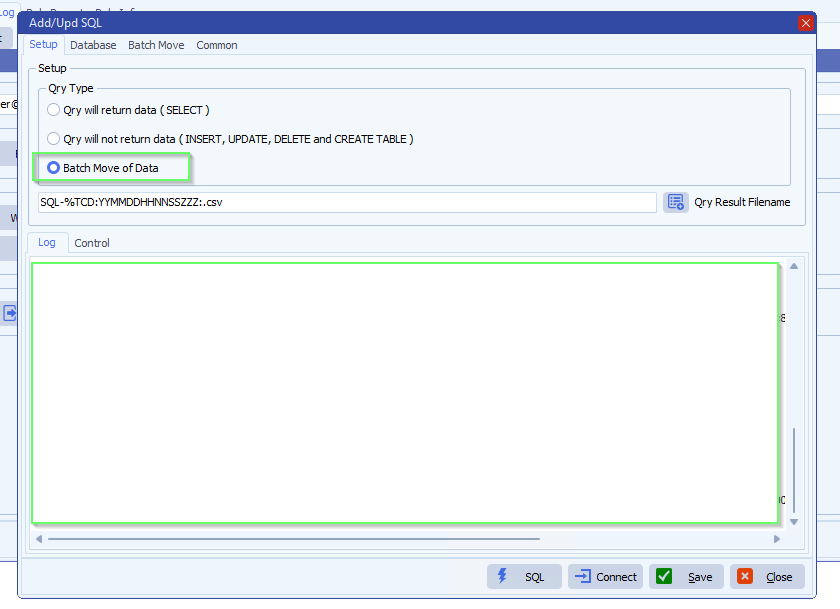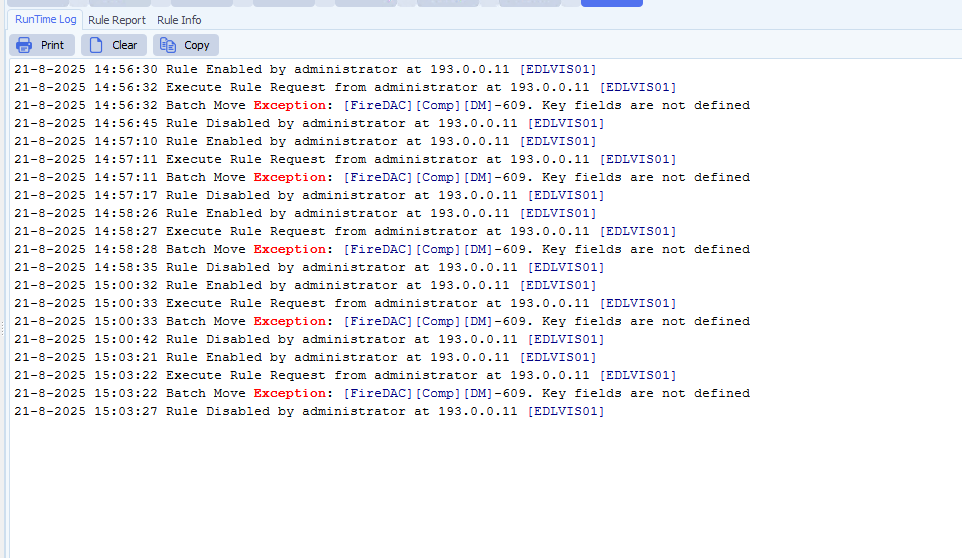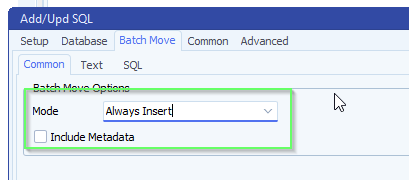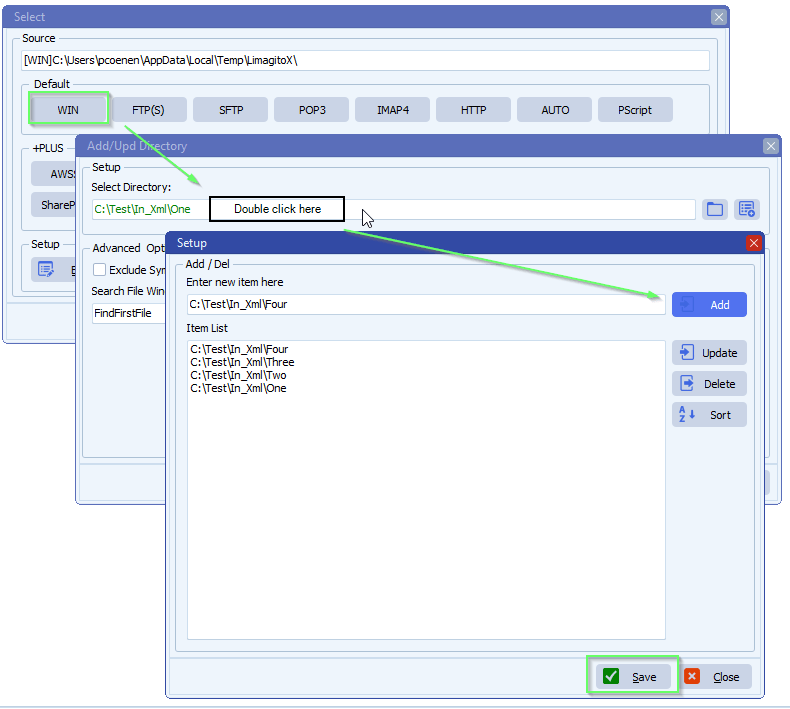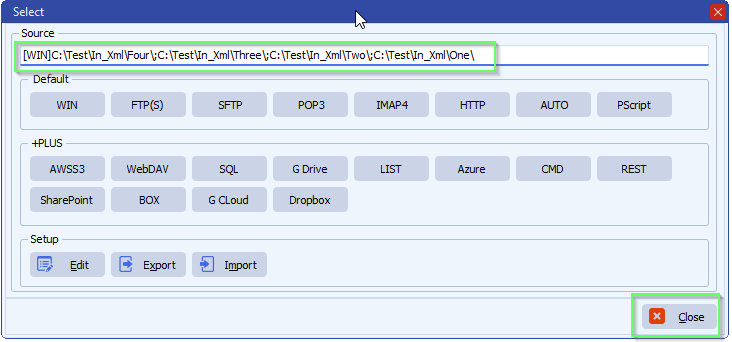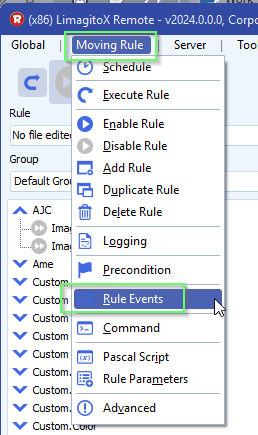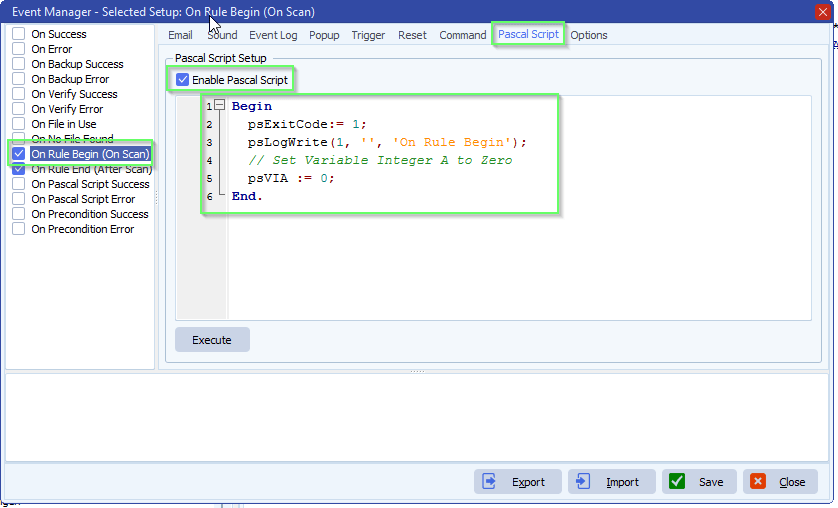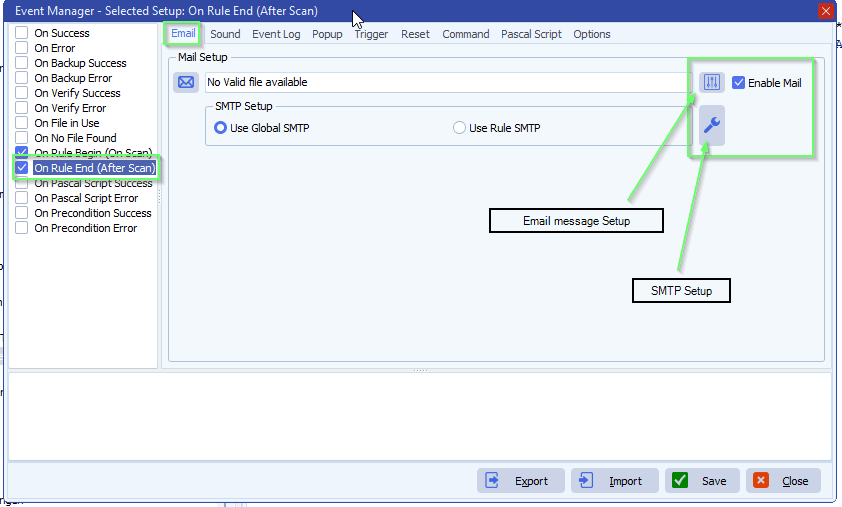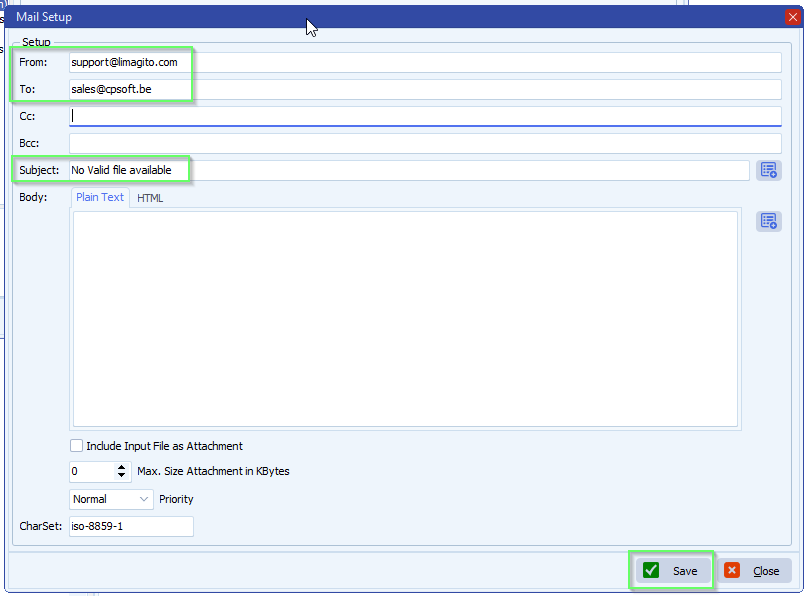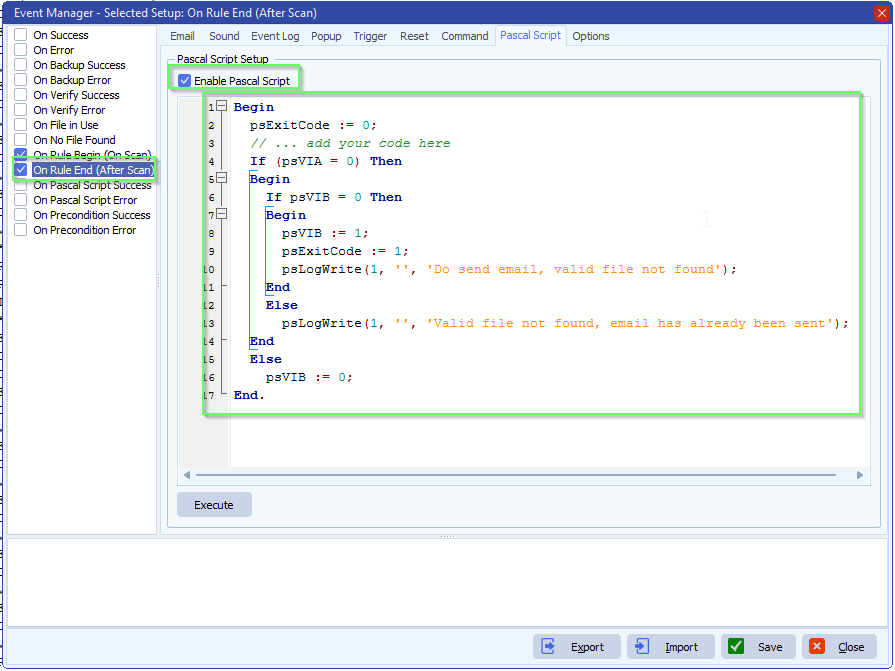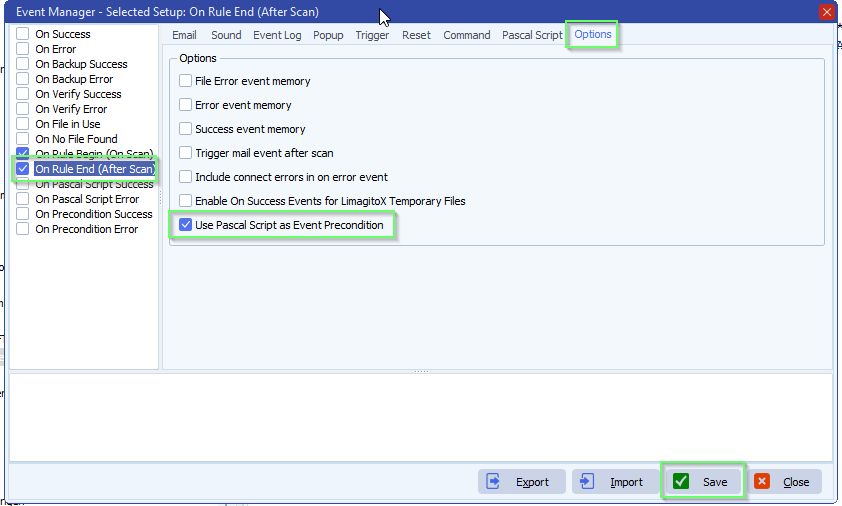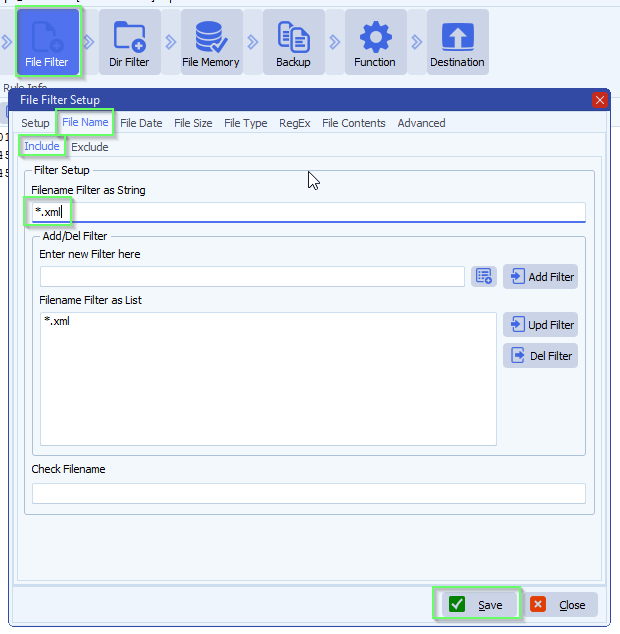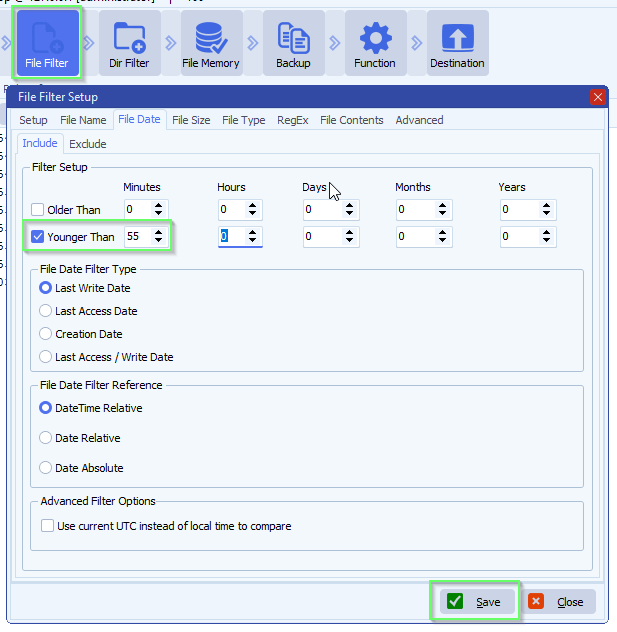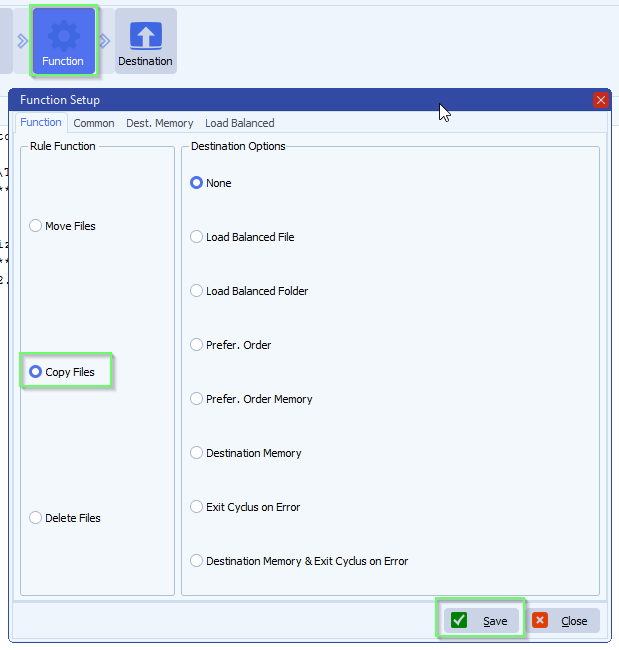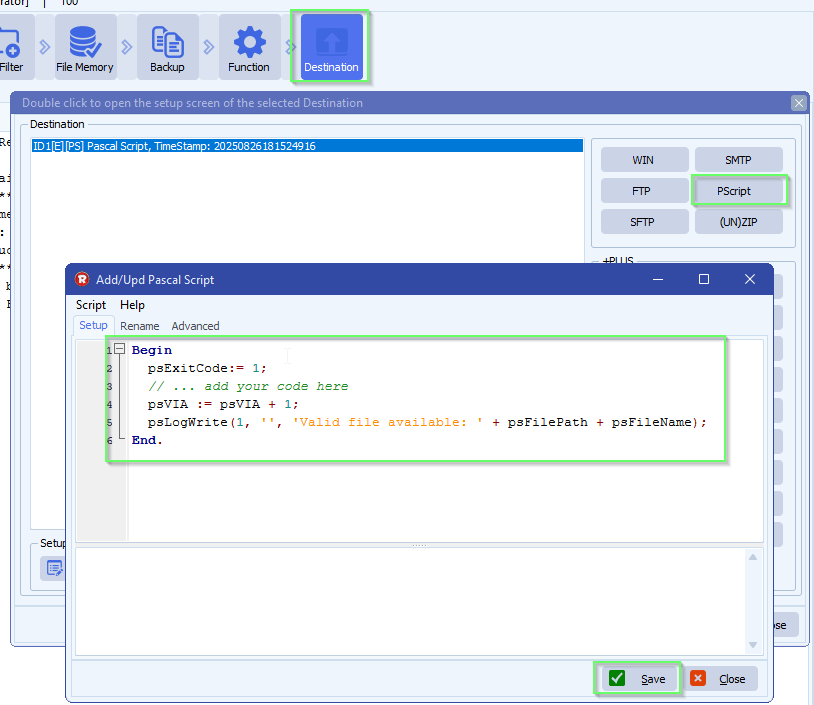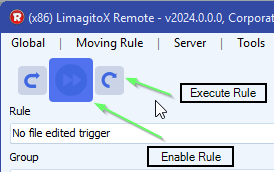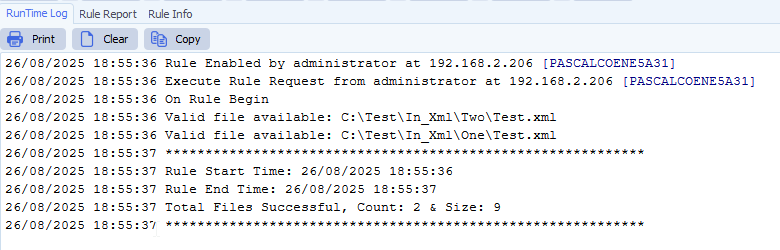Q: Can LimagitoX convert UTF8-BOM to UTF8 by stripping the three-byte BOM (EF BB BF) from files?
A: Yes, please add a PScript as Destination:
- Add the following script: link
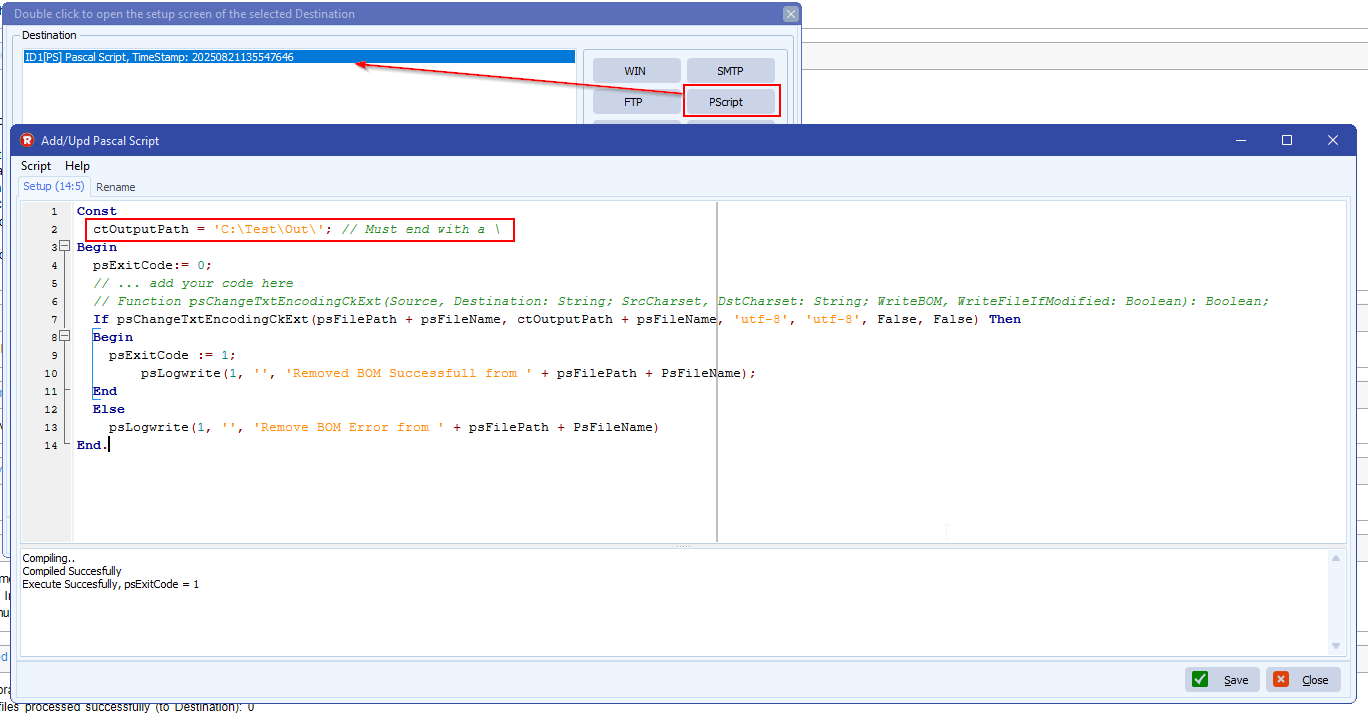
Feedback customer:
Thank you for your prompt response. Success! Thank you for your help.
If you need any help about this ‘stripping the three-byte BOM’, please let us know.
Best Regards,
Limagito Team
#managedfiletransfer #filetransfer #filemanagement